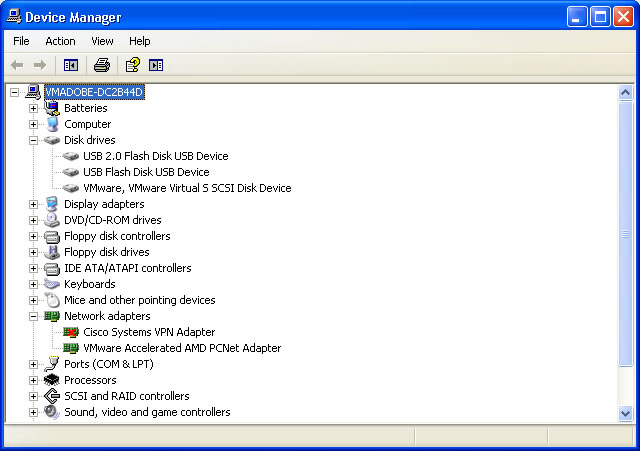Make Sure USB Connection Not Interrupted When Updating iPhone
I just plugged my iPhone into my MacBook Pro via USB and was immediately informed that there was a new version of the iPhone software available and I was asked if I wanted to install that software. I clicked yes and the process started. While it was doing its thing, I moved over into my Windows XP instance running in VMWare Fusion. Well, part of the process of updating the iPhone involved the iPhone restarting and when it restarted, because I was using VMWare Fusion, VMWare Fusion grabbed the USB connection and this completely hosed the iPhone. Let me be clear: it didn't just mess up the update, it hosed the iPhone--meaning it wouldn't work at all. It isn't that the iPhone connecting to the Windows XP instance in VMWare Fusion hoses the iPhone inherently; in fact, in a normal circumstance, connecting the iPhone to the Windows XP instance in VMWare Fusion would be no problem at all. What is a problem, however, is the iPhone losing the connection to iTunes in the middle of the update process.
So my only choice was to restore the iPhone to factory settings and from there to restore the phone's settings from a backup. I'm not sure that before beginning the update iTunes bothers to do a backup of your iPhone (if it doesn't, it sure should and I recommend that you do your own backup before letting iTunes do a software update), but in any case it seems I was able to restore from a recent enough backup that I didn't lose much, if anything. Because I'm using over-the-air Exchange synchronization, my most imporant data (Contacts, Calendar, Email) are not synced via iTunes so fortunately there was no risk of losing any of that data.
But even though in the end I lost little to nothing, the whole process of restoring is long and a rather big pain in the butt. So for that reason alone, I highly recommend avoiding it at all costs--and that means making sure the USB connection between your machine and your iPhone is not interrupted when you're updating the iPhone's software!
Incidentally, even after restoring from a backup, I had to completely re-do my settings for my Adobe Exchange account (I'm guessing that the certificate for the phone can't be backed up). Also, although my setting for syncing an image directory on the MacBook Pro to the iPhone was still present, the image in the directory (I only have 1 image in that directory) was not on the iPhone until I did another sync and, because I use that image as my Wallpaper, I had to reset my Wallpaper after I synced the image back to the iPhone.